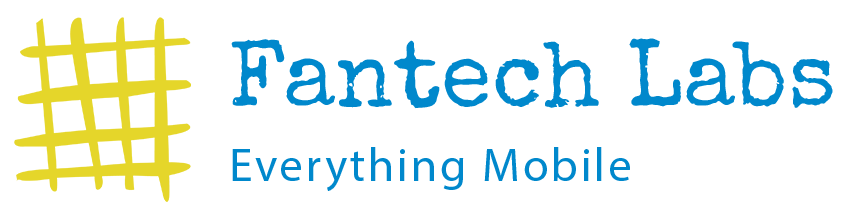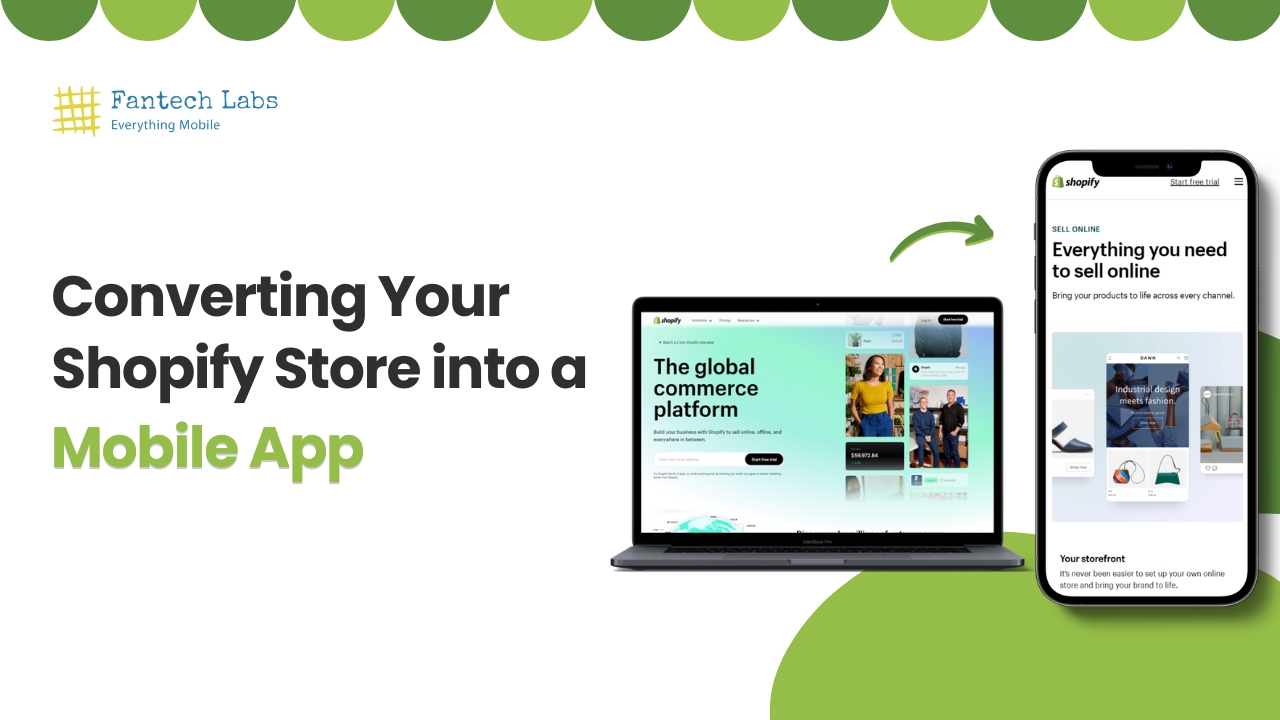In this article, we’ll provide a guide on how to convert your Shopify store into a mobile app. Expand your business reach, boost conversions, and ultimately increase revenue.
Today, more people than ever shop on their smartphones, and businesses that don’t cater to this rising trend of mobile. E-commerce risk losing a significant portion of their customer base.
However, app development can be a costly endeavor, deterring many businesses from pursuing it. Luckily, with the help of a Shopify mobile app builder.
Creating high-quality, Fully-functional Shopify apps is now more accessible and affordable than ever before. Keep reading to learn about the process involved in transforming your Shopify store into a mobile app.
Why You Need a Mobile App
Statistics show that mobile ecommerce now represents more than 72% of the overall ecommerce market. A significant increase from just over 52% over the previous five years.
This trend mirrors the overall pattern of mobile internet usage. Which has become increasingly popular with each passing year. Surpassing desktop and tablet usage to take over 60% of the market share.
Furthermore, 15% of Americans now solely rely on their smartphones to access the internet, making them mobile-only consumers. To keep up with this trend, businesses need to optimize their sites for mobile use, but simply having a mobile-optimized site isn’t enough.
Mobile apps provide a superior user experience, leading to higher conversion rates, increased average order value, and more products viewed per session, among other benefits.
How to Convert Shopify to App (Without Spending Megabucks)
Large brands such as Nike, Target, and Zara may have the resources to create a shopping app from scratch. Nevertheless, there is an easier and more affordable option for those without such resources.
In less than a month, you can get your apps live in app stores and maintain them more easily and at a lower cost. The process involves choosing the right Shopify app builder, optimizing your site for mobile, signing into MobiLoud and inserting your site’s URL, and adding mobile app UI elements such as navigation settings and animations.
Step 1: Choose the right Shopify App Builder
Not all Shopify app builders are created equal. Some have limited templates that create a plain and generic look for your app, while others have difficulty replicating your website’s user experience for mobile users. In addition, some app builders may be too expensive, difficult to use, or offer minimal support.
However, MobiLoud is the best choice for building a Shopify mobile app as it is easy, affordable, and fast to launch, with apps being available on app stores in less than a month.
Moreover, MobiLoud provides support that other mobile app builders do not, allowing for seamless conversion of your actual Shopify store to an app, providing consistent user experience, easy maintenance, and access to all existing features of your website.
Step 2: Mobile site optimization
The app you design will show content using “webviews”. Webviews display a live version of your website’s content in the form of a mobile app with mobile UI elements added on top, acting as a specialized browser inside a mobile app. This suggests that the majority of your app’s user interface will be based on your website’s mobile-friendly design.
Thus, creating your app simply entails creating a website that looks fantastic on mobile screens.
Most stores today are already optimized for mobile, but if yours is not, it’s recommended to spend some time making sure it looks and functions properly on mobile devices before proceeding.
Step 3: Sign into MobiLoud and insert your site’s URL
Next, access the MobiLoud Canvas builder, enter your website’s URL, and provide additional details. You’ll be able to see a preview of your app’s design in a short while.
Once you’re satisfied, you can proceed to personalize your Shopify store’s mobile app.
Step 4: Add mobile app UI elements
Next, you need to configure the user interface (UI) elements that will frame your website’s content in the app. This includes setting up the bottom tab menu and customizing the navigation settings and design elements such as animations, loading spinners, back bar behavior, and splash screens. You can easily configure all these settings using the MobiLoud app builder dashboard.